WooCommerce Guides
How to Add Bulk Discounts in WooCommerce
Stop wasting time changing hundreds of product prices one-by-one for Black Friday or end-of-season sales. Learn how to automate bulk discounts in WooCommerce, step-by-step.
As a WooCommerce store owner, you know how powerful discount campaigns are for boosting sales. But when Black Friday, the end of the season, or a special promotion period arrives, manually updating the prices of hundreds or even thousands of products can turn into a nightmare. It’s time-consuming and prone to human error. Isn’t there a smarter way? Of course, there is.
In this guide, we’ll show you how to easily add bulk discounts in your WooCommerce store and how you can automate the entire process.
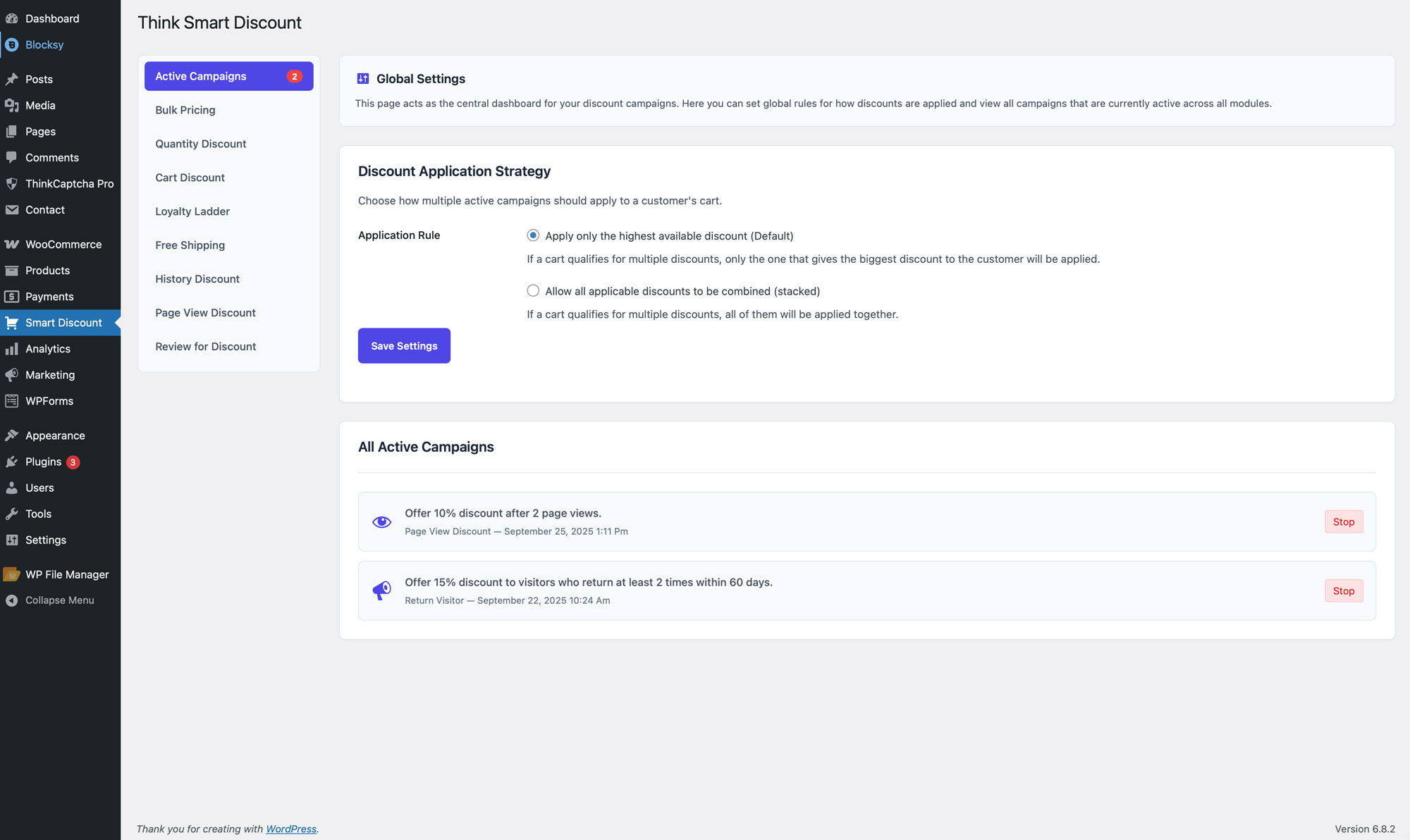
Why Should You Use a Bulk Discount Plugin?
The default WooCommerce setup doesn’t offer a practical way to edit product prices in bulk. You have to go into each product’s edit page and fill in the “Sale Price” field one by one. If you have 500 products, that means repeating the same task 500 times. A bulk discount plugin centralizes this process and offers you the following advantages:
- Time Savings: Update the prices of hundreds of products in minutes.
- Reduced Risk of Error: Eliminate potential mistakes from manual data entry.
- Advanced Campaigns: Create scheduled, reversible campaigns that are specific to certain categories or products.
Step-by-Step: Creating a Campaign with a Bulk Discount Plugin
In this guide, we’ll use the Think Smart Discount PRO plugin, which is designed to simplify these tasks. This plugin’s **Bulk Pricing** module offers flexible solutions for both temporary campaigns and permanent price adjustments.
Step 1: Choose Your Campaign Type: Permanent or Temporary?
First, you need to decide on the type of change you want to make. The plugin offers two main options:
- Permanent Edit: Used to permanently increase or decrease prices. This action cannot be undone and is generally chosen when making a global change to your pricing structure.
- Reversible Campaign: This is ideal for limited-time promotions like Black Friday. The plugin saves the original prices of all affected products, and when you stop the campaign or its scheduled end date arrives, all prices automatically revert to their original state.
Step 2: Define Your Target Products
You need to choose whether you want to apply the discount to the entire store or only to specific products. Think Smart Discount provides flexible targeting options:
- All Products: Applies the discount to every product in your store.
- Specific Categories: Targets only the products in categories you select, such as “T-shirts” or “Electronics.”
- Specific Products: Allows you to select individual products, which is great for clearing stock or highlighting specific items.
You can easily make these selections using a user-friendly tag selector interface that includes search and filtering.
Step 3: Set Your Discount Rules
After selecting your target products, you need to define how the discount will be applied:
- Value Type: Choose whether the discount will be applied as a Percentage (%) or a Fixed Amount ($).
- Value: Enter the discount rate or amount (e.g., 20 or 50).
For example, you can follow these steps to apply a 20% discount to all products in the “T-shirts” category.
Step 4: Automate Your Campaign (Advanced Features)
This is where the magic happens. With Think Smart Discount PRO, you can fully automate your campaigns:
- Scheduling: Set a specific start and end date and time for your campaign. Your promotion will start and stop even while you sleep.
- Countdown Timer: Add a countdown timer to your product pages for scheduled campaigns to create a sense of urgency and encourage immediate purchases.
- Custom Sale Badges: Instead of the standard “Sale” tag, display eye-catching, fully customizable badges like “End of Season Deal!” on your products.
Conclusion: Manage Your Sales Intelligently
Adding bulk discounts in WooCommerce doesn’t have to be a complex process with the right tools. Instead of spending hours manually updating prices, you can use a plugin like **Think Smart Discount PRO** to automate all your campaigns, save time, and significantly increase your sales.
You can now plan your campaigns weeks in advance, then sit back and watch the plugin do the work for you.
Frequently Asked Questions (FAQ)
Can I revert bulk price changes?
Yes, if you use the “Reversible Campaign” mode in **Think Smart Discount PRO**, all prices will automatically revert to their original state when you stop the campaign.
Can I schedule discounts to start and end on specific dates?
Absolutely. The plugin’s scheduling feature allows you to set the start and end date and time for your campaigns, automating the entire process.
